TROUBLESHOOTING WINDOWS 7 COLOR PROBLEMS WITH sRGB IN VISTA — troubleshooting a bad monitor profile, a case history
A professional photographer in Southern California hired me to help him troubleshoot why his eight Windows Vista computers were displaying tagged sRGB wrong in Photoshop and certain Web browsers, but correctly in Internet Explorer IE.
This Color-Management Tutorial explains the basic nuts & bolts of how a monitor profile can be bad and still display unmanaged color correctly in Internet Explorer, as clearly demonstrated in this case study.
The first clue is:
His Windows® Vista® Photoshop® color had a saturated yellow cast as pictured below in the test sequences — but my OSX Mac Photoshop displayed his original sRGB file correctly.

Original tagged sRGB file opens correctly in my Mac Photoshop like this.
Applications used in the lower screen shot sequences (left to right):

Photoshop's Working RGB is set to sRGB (Photoshop is using the sRGB embedded profile in all test sequences).

Firefox has color-management enabled (it will read a Tagged profile or apply a default profile to an Untagged file).

Internet Explorer IE 8 is not color managed (it will always ignore profiles and apply a default profile).
NOTE: Windows Vista applies-assumes-assigns sRGB (its default profile) to Untagged and unmanaged color by system default.
TAGGED FILES:

In the above Windows screenshots:
1-2) Photoshop and Firefox display a heavy yellow tint (they are both reading the embedded profile and Converting it to Monitor RGB).
3) Explorer displays TAGGED sRGB correctly — Explorer is ignoring the Tagged profile and assuming/assigning/applying its Default sRGB profile (correctly).
This was the first big clue the monitor profile is bad:
Color-managed applications are displaying Tagged sRGB files wrong, unmanaged applications are displaying Tagged sRGB files correctly — in this test, all three files should be exactly the same under Windows Vista (and likely the same under Windows XP and Windows 7).
UNTAGGED FILES:

In the above Windows screenshot:
1) Photoshop looks yellow (Photoshop is using the embedded profile as the control color).
2-3) Explorer 8 and Firefox display UNTAGGED sRGB correctly.
BECAUSE THIS IS CONTRARY TO THE THEORY — Adobe Photoshop should be displaying sRGB exactly the same as the Windows Web browsers in this series.
This is pretty much nailed the problem for me (the custom monitor profile is the culprit).
Color-managed application, Photoshop, is displaying Tagged sRGB files incorrectly, untagged sRGB files are displaying correctly — in this test, again — all three files should be exactly the same BECAUSE Windows defaults to sRGB when displaying untagged color.
RULE OUT CUSTOM MONITOR PROFILE:

True to my color rants — COLOR ONLY LOOKS BAD IN PHOTOSHOP AND COLOR-MANAGED APPLICATIONS — I suspected a bad monitor profile so we loaded sRGB as the Default Monitor profile in the Windows Vista> Control Panel> Color Management setting.
As seen above, setting sRGB as the default monitor profile instantly snapped his Vista computer color back into the expected default behavior.
1-3) Photoshop is now displaying the file correctly (without the yellow error), and Tagged sRGB is behaving as expected in both managed and unmanaged Web browsers).
+++++++
NOTE: If you suspect a bad monitor profile — try setting up the above scenario:
- 1) Open a Tagged sRGB file in Photoshop (use the embedded profile).
2) Drag the same file icon into an color-managed Web browser like FIREFOX or SAFARI.
3) Drag the same file icon into an un-color-managed Web browser like Microsoft Internet Explorer IE, or CAMINO (Mac browser).
On Windows Vista and Windows 7, the colors should match exactly (as demonstrated above).
On the Mac, Photoshop should match Safari (using Tagged files), but it is expected un-managed Mac Web browsers will show some shift in sRGB (showing the difference between sRGB and its default monitor color).
If the Untagged sRGB shifts to an intense red saturation for more info about wide-gamut monitors and how to troubleshoot them.
SIMPLE TEST for a known bug
If Photoshop is displaying the Tagged PDI reference image (or your known good file that has an embedded ICC profile) wrong, but you suspect the monitor profile is good, I would:
- Drag the file's .jpg icon into a color-managed Web browser like Safari (Mac & PC) and compare it with Photoshop.
If Safari browser is correct, but Photoshop is still wrong, you most likely have either bad Photoshop preferences, bad Color Settings, or you've hit a known bug with how defective monitor profiling packages skew Photoshop and After Effects — specifically, the defective profile is erroneously marked as "scene referred."
The solution is to download the latest software updates for the profiling package, but here is how to tell if the monitor profile has the problem.
Open Photoshop's Color Settings:
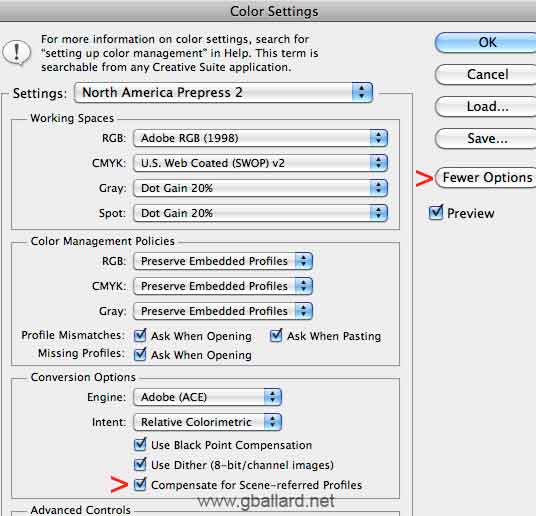
1) Click on MORE OPTIONS.
2) Uncheck "Compensate for Scene-referred Profiles".
3) Quit and Restart Photoshop, if the problem has cleared, that's the problem: the Scene-Referred profile bug.
NOTE: I am a huge proponent of of keeping thing simple, so I try to avoid Advanced options and trying to explain them — my point is avoid dinking around in More Options here unless you know what you are doing.
Version 4 ICC Profiles
V4 ICC profiles can also cause color management problems BOTH on the monitor and in the print work flow.
If your monitor profile is ICC version four, for example, Firefox 4-3.5 and higher cannot display Tagged or Untagged RGB correctly through a Conversion to Monitor RGB.
Check this compliance for yourself on COLOR.ORG profile test page, for example, Firefox 3.5, 3.6, 3.7, 4 will fail the test, Safari will pass it.
DOWNLOAD A VERSION 4 ICC Profile Test Image:

DOWNLOAD Full-Resolution ICC v4 image
The above eciRGB (v4 ICC profile) image will display incorrectly in non-compliant Web browsers and applications (its rollover is sRGB to help provide a camparison because sRGB should display okay on most monitors).
All color-managed Web browsers should "match" these eciRGB-sRGB rollovers (if they are v4 profile compliant)...see my BEST FIREFOX COLOR TEST PAGE for more tests and discussion.
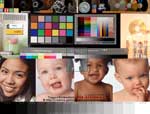
SEE ICC PROFILES IN ACTION — how profiles work — or to test if your Web browsers are color managed.
|
WINDOWS 7 (and Vista) problems with custom monitor profiles and Windows color management behavior: If the color problem did not occur until AFTER you calibrated your monitor and/or enabled a custom monitor profile — there is a strong possibility your profiling package is defective (it is producing defective profiles), or buggy (check the manufacturer for software driver updates/conflicts), or your monitor is incompatible with custom profiles (research your monitor by model number for known issues and solutions). Further, a good custom monitor profile for professional photography work may reduce monitor brightness and/or saturation (over what you are used to) when compared to the factory set profile/settings because photo editing profiles are optimized for a "photo realistic" viewing environment. Lower end consumer LCD monitors typically come out of the box with a factory calibrated profile and settings that display very bright Vivid color which are more suitable for gaming and watching movie DVDs in artificial color-saturated enhanced viewing environments. I've read Web articles stating Windows 7 will either default to a manufacturer-specific profile or something close to sRGB if you just use the default (blank) monitor setting(s)...a problem that has come up with Windows in the past is the custom monitor profile doesn't stick on a reboot (the custom monitor profile reverts to the factory OEM monitor profile) so be sure to check your custom profile is being used. How to confirm what monitor profile Photoshop is using:
Photoshop: Edit> Color Settings WARNING: Never set your Monitor RGB to your Photoshop Working RGB — this example is set up ONLY to show you how to verify what monitor profile Photoshop is actually using. |
+++++++
This case study shows a classic example of "Color only looks bad in Photoshop and color-managed applications."
I concluded the client had a bad hardware puck and/or buggy profiling package or Operating System that needed an update because the profiles he was generating were even causing Photoshop to display sRGB improperly (and he said this was happening on eight of his Windows computers).
His laptop uses a high-glossy screen if his profiling package was having a problem with glossy or wide-gamut displays — I've even seen certain models of monitors that are unable to use custom profiles.
Terms of Use • Privacy Statement • Site Map
Home • About Us • Mission Statement • Press Kit • Contact Us

