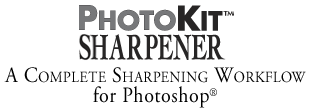|
Photoshop Optimal Resolution & Sharpening for Inkjets These Photoshop resolution and sharpening tips tutorials were archived from the Adobe Photoshop Mac Forum in an effort to save this enlightening exchange. All words copyrighted by their respective owner(s). As a user of Photoshop's basic Unsharp Mask sharpening and "loose" resolution theory, I found this discussion very interesting...Jeff Schewe and Bruce Fraser are noted experts in Photoshop workflows and have authored PhotoKit™ pixelgenius.com, A Complete Sharpening Workflow For Photoshop®. Adobe Forum Topic:
Jeff Schewe - 07:01pm Jun 13, 2004 Pacific (#8 of 27)" "If, and this is a big if, you prepare your files correctly in terms of sharpening, you can indeed tell the differences between various output resolutions. Determining the EXACT amount of output rez you need is dependent upon the native resolution of your file -- uprezing will not help output, your image type -- strong high frequency texture will use higher resolution to better keep detail, and your intended viewing distance -- which is generally 2X the diagonal of your print size. "Also, it's useful to send images to the printer that are exact divisibles of the print head resolution such as: "The resolution you need also depends on your media. Matte or watercolor paper can not hold the detail of glossy or semigloss coated papers. Printing small prints (5x7) on glossy with proper sharpening, you can tell the difference between 240, 360 & 480ppi on a high quality coated paper printed out at 2880dpi on an Epson 2200. You will need to sharpen matte output more/different than glossy output. "Again, you need to test out YOUR images at the various resolutions and YOUR images to determine of the higher resolution of the images and the printer is worth the larger files and longer print times. "On the other hand, I often use 180ppi @ 720dpi for 30" x 40" prints on my 9600 on watercolor because the high rez on watercolor paper is fine-unless you look at the print from 6 inches away. . .". Bruce Fraser - 04:11pm Jun 14, 2004 Pacific (#16 of 27): "In theory, you should see no benefit sending more than 360 ppi to an Epson through the Epson driver — 360 ppi is the 'native' resolution of the printer. In practice, you may see benefits at certain 'magic' higher resolutions — 480 definitely being one of them *if* you sharpen to take advantage of that resolution. "With RIPs that bypass Epson's screening such as the Colorbyte or Colorburst RIPs, I very much doubt that you'll see any difference at resolutions higher than 360 other than the image taking longer to print. ImagePrint downsamples the incoming data to 360 ppi if it's higher than that, pretty sure that the other RIPs do the same." Jeff Schewe - 09:35pm Jun 14, 2004 Pacific (#21 of 27): "The problem with output sharpening has been that it's pretty much impossible to determine, on screen, exactly how much and what manner of sharpening is required for printing. The common wisdom in the past has been to look at the image @100% and make it look "a little too sharp". The problem is, what does a "little" look like? "I do look at an image @100% to evaluate WHAT is being done to an image's pixels, but a better gauge of how much (sharpening) to apply is a 50% zoom in Photoshop. There, Photoshop is doing pixel dithering — not unlike a printer will do — to show the image on screen. At 50% there are four image pixels dithered to make one screen pixel. As to "how much is enough" that's a tougher call. "There are a variety of sharpening methods, from edge protected USM (Unsharp Mask) to luminosity USM to High Pass/Overlay. All these methods come into play for a properly sharpened image. How you sharpen for print is dictated by how you did your first rounds of sharpening, local sharpening and how you'll be preparing the output. "Some people think that just providing a recipe will help. Actually not. It's the exact numbers at specific resolutions and for specific media that you need. Those numbers are a lot harder to determine."
Scott T Martin - 08:22pm Jun 22, 2004 Pacific (#34 of 34): "Down-sample to 360ppi, or aforementioned "magic" resolution like 480 and do final sharpening at this resolution." Scott T Martin on-sight.com is an expert on the subject. +++++++ Again, Bruce Fraser, Pixel Genius, Llc., leads the pack on sharpening with PhotoKit™, A Complete Sharpening Workflow for Photoshop®:
|
| Terms of Use • Privacy Statement • Site Map Home • About Us • Mission Statement • Press Kit • Contact Us |